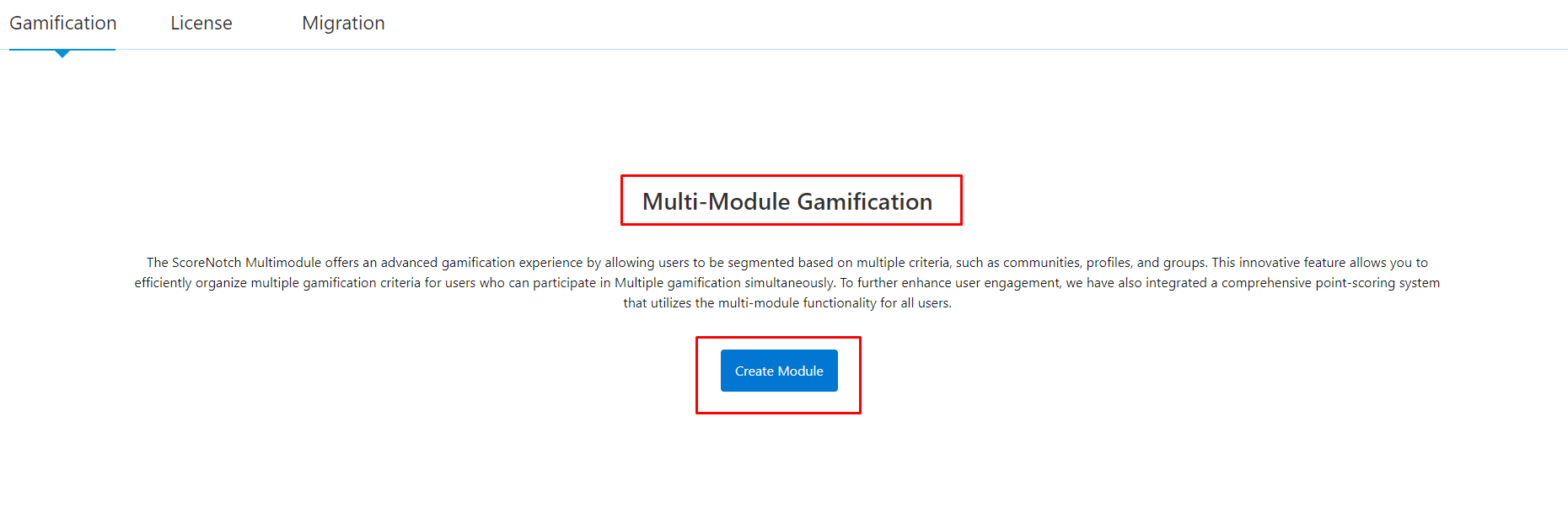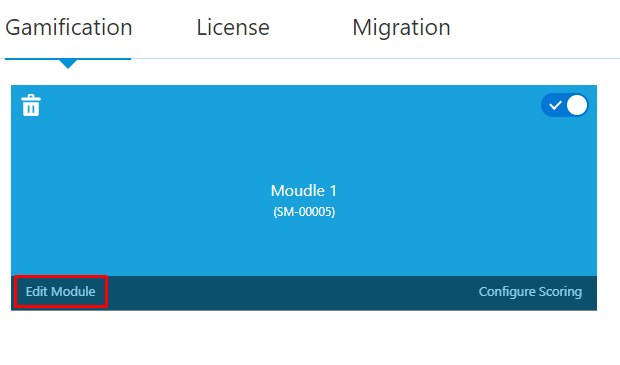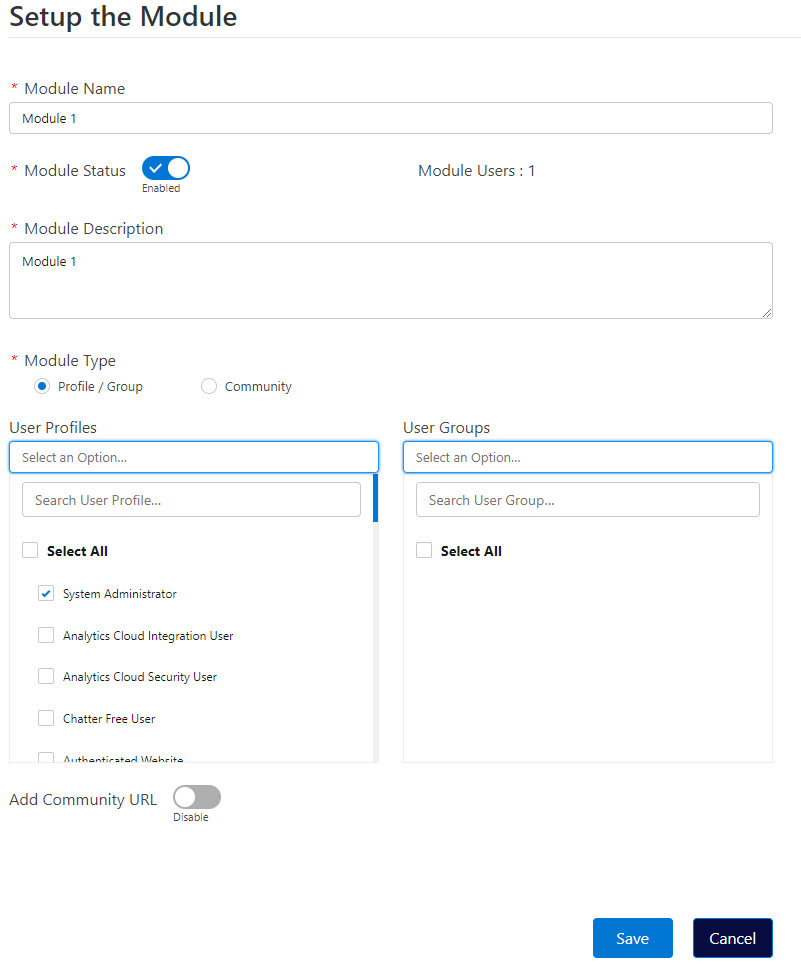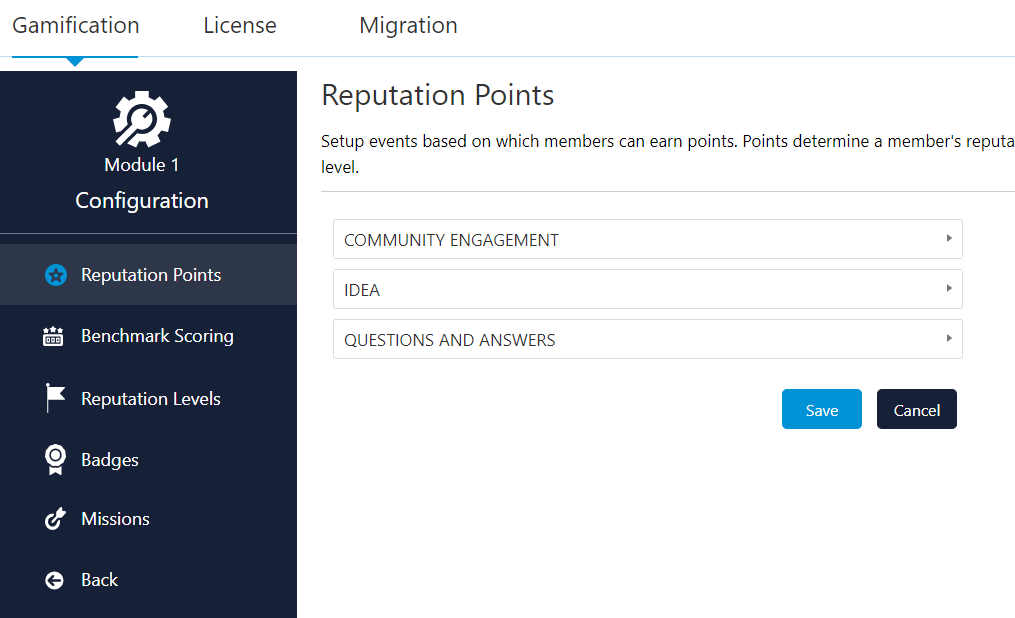Multimodule Admin
Multi-module
The ScoreNotch MultiModule feature provides enhanced gamification with the ability to separate users based on multiple communities, profiles, groups, etc.
Configuring Modules
Step 1: Creating a Module
Step 2: Configuring the Module
-
Users can set up the Module as per business requirement.
-
Enter the Module details.
-
Module Name: Provide a Name for future reference.
-
Module Status: Select “Enable” to activate the Module else it can be activated later as well.
-
Description: Provide the Description for easier future reference.
-
Module Type: Choose the Module Type.
-
Based on Profile/Group
-
Community
-
-
Add Community URL: Url of the active community will be auto-populated if Module type is selected as community.
-
-
Once done click “Save”.
-
Once all the Required fields are filled, a success popup will appear stating that Module is created successfully.
Step 3: Editing a Module
By clicking on Edit Module, users can edit the chosen module and make modifications in it. Whenever the user edits the module the fields will be auto-populated.
Step 4: Enable or Disable Button
The toggle button can be used to Enable or Disable gamification for a specific module. If the admin disables the toggle button, The respective audience will no longer be able to earn points, batches, or complete missions related to that module.
Step 5: Configure Scoring
Select "Configure Scoring"and a Configuration screen for the corresponding module will be displayed as shown below.
Whenever the user clicks the Configure Scoring, Configuration screen will appear.