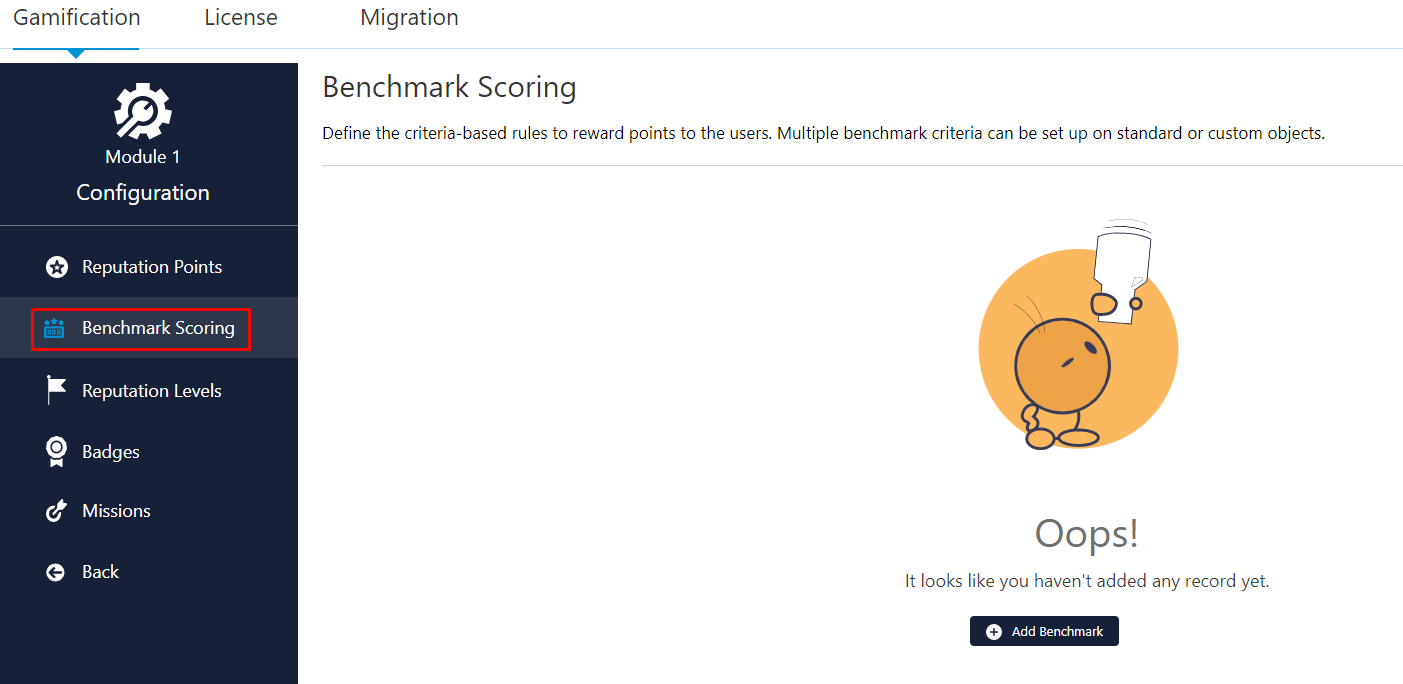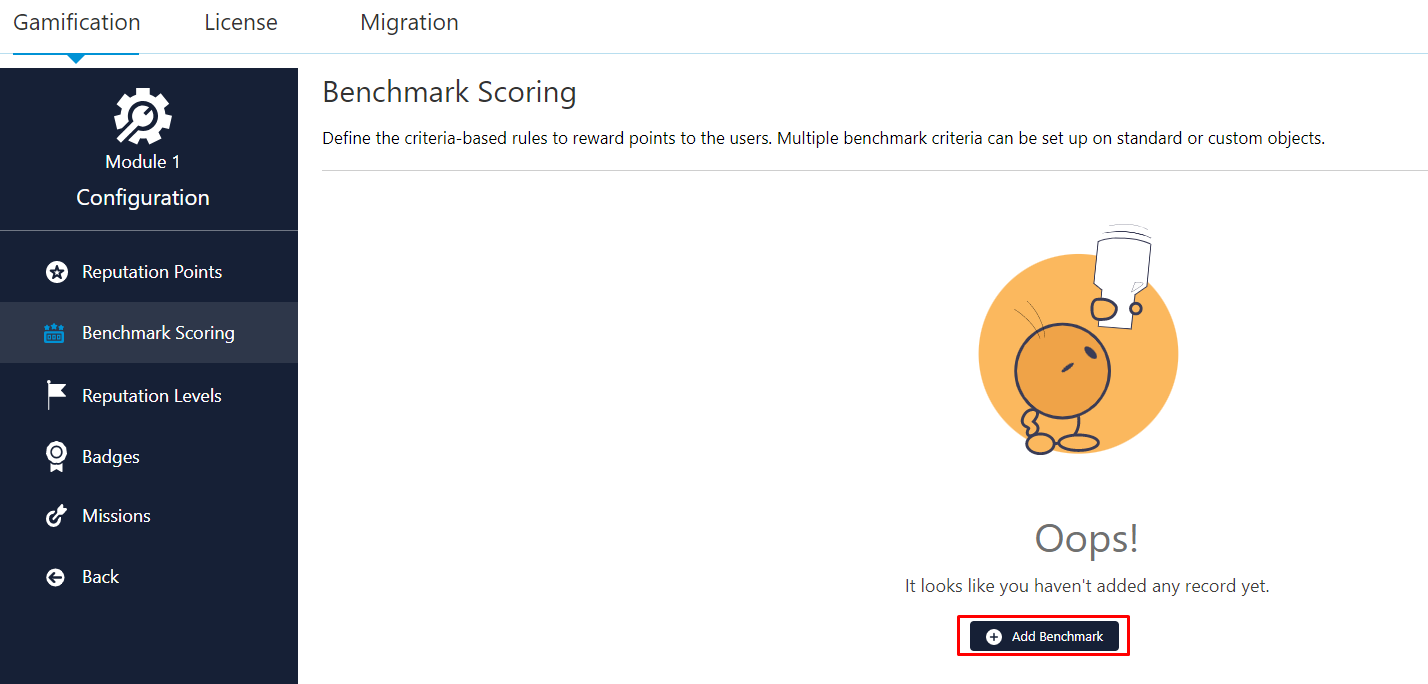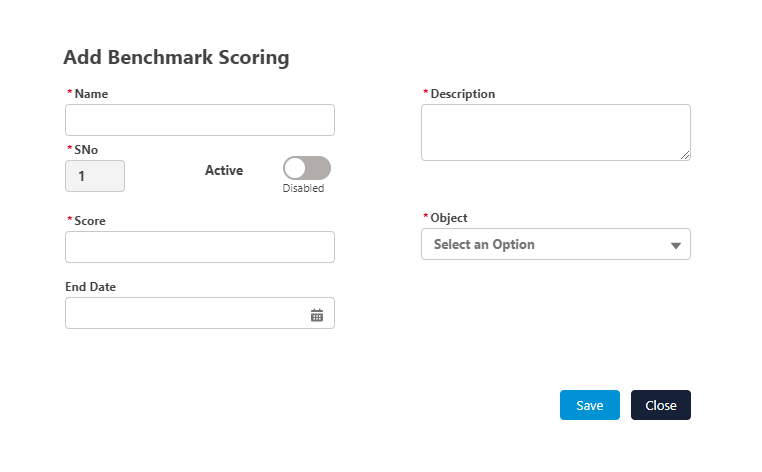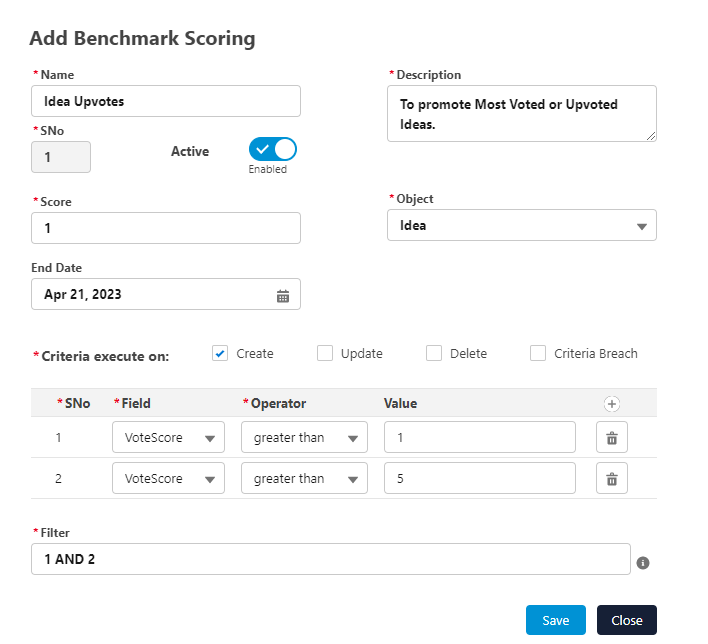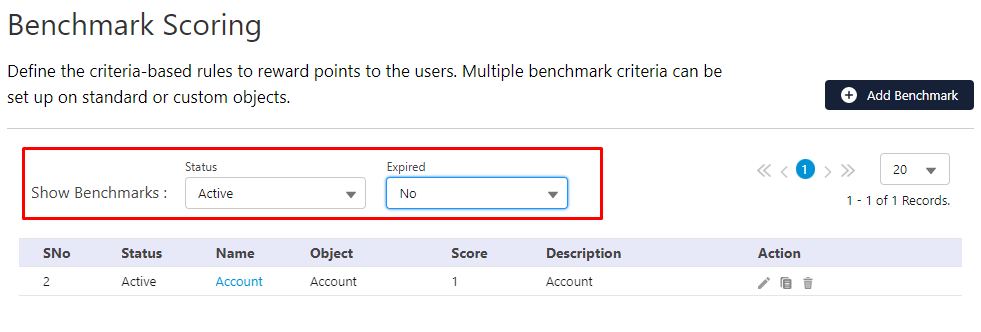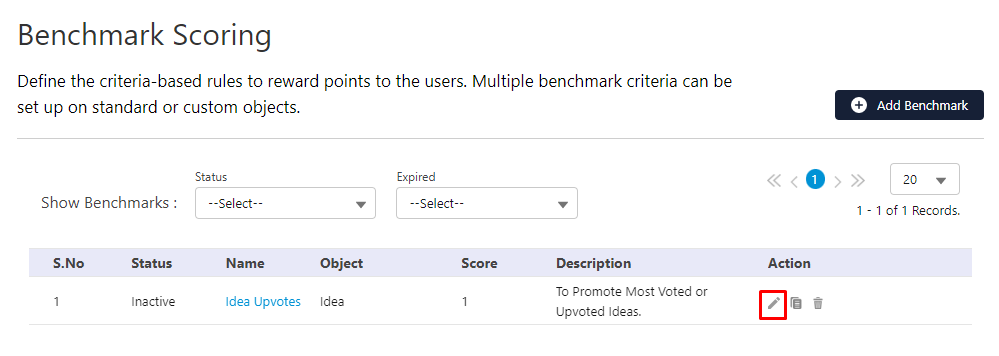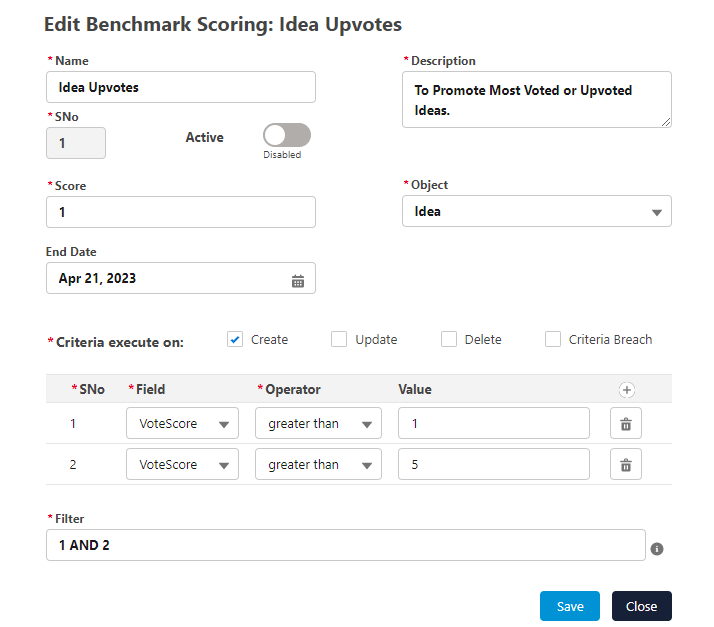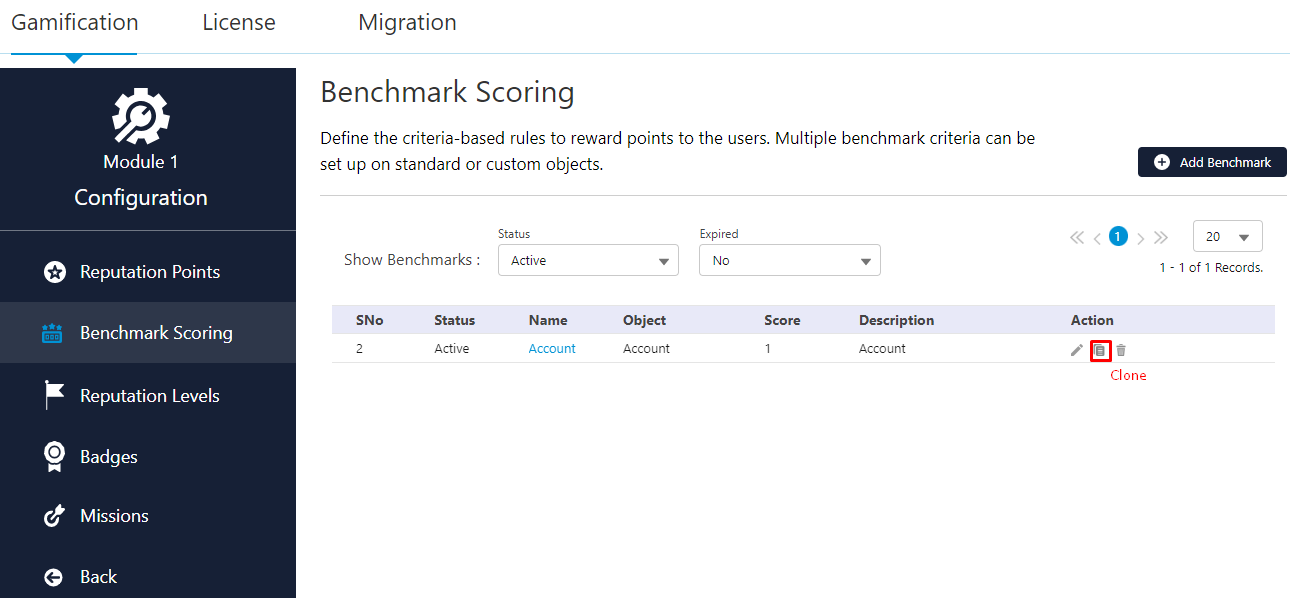Benchmark Scoring
-
Click on the “Benchmark Scoring” option from the left side of the interface under the respective Module.
Add a New Benchmark
Note: Optional objects such as Idea are optional, and the screen may vary depending on your license.
-
Provide the Name, Description, Score [Range 1-999].
-
Mention the Field(s) and Criteria(s) under the Criteria Section.
-
Choose Filter Logic if multiple Logics are added.
-
Select the Criteria Execution method(s):
-
Create: Give points to the user for the Creation of a record with assigned criteria.
-
Update: Give points to the user for the Updation of a record with assigned criteria. Choose which user to give the points on an update, ‘Last Modified By’, or ‘Created By’, or both.
-
Delete: Revert points from the user on the Deletion of a record with assigned criteria.
-
Criteria Breach: Revert points from the user on the Criteria Breach of a record with assigned criteria.
-